Wireless locks are electronic locks that are, as their name suggests, wireless — in both power and connectivity. They generally function with batteries and include an electronic access method, such as keycards or pin pads.
Watch the video below for more information on wireless locks, their benefits, use cases, and installation tips.
In this article, we’ll explore wireless lock installation and unlocking procedures.
How does a Wireless Door Lock Work
The tech behind wireless locks consist of a few key components, which will be shared below, along with some accompanying installation tips.
Essential Components of a Wireless Lock
The most important components of a wireless lock are the locking hardware and the unlocking mechanism. The locking hardware here refers to the bolt, strike, or magnet that will actually latch the door shut. While most wireless locks take the form of a simple door lock with a latch and handle (more on this later), there are some variations. Make sure to choose the right one based on your needs and door configuration.

The unlocking mechanism refers to how the lock is unlocked. Whereas most wireless locks have an analog key backup, the primary unlock method will be a key card, swipe card, or a PIN on a pin pad.
Fail-Secure With an Analog Backup
Fail-safe locks are designed to remain open when the power is out, whereas fail-secure locks will remain locked when the power is out. Check out our dedicated guide for an in-depth look at the distinction between fail-safe and fail-secure unlocks.
Wireless locks, by their design, are fail-secure. They take the place of a regular latch in a door. This means they are not suitable for emergency exits, unless you install an accompanying panic bar.
Many wireless locks have a backup option in the form of a key cylinder. With these, you’ll be able to gain entrance to the room even if the power is out and the primary unlock method (electronic) is deactivated.

How to Install a Wireless Lock
A wireless lock is installed just like a regular door lock. That’s because the inner mechanism is exactly the same as a normal latch lock but with an added electronics panel.
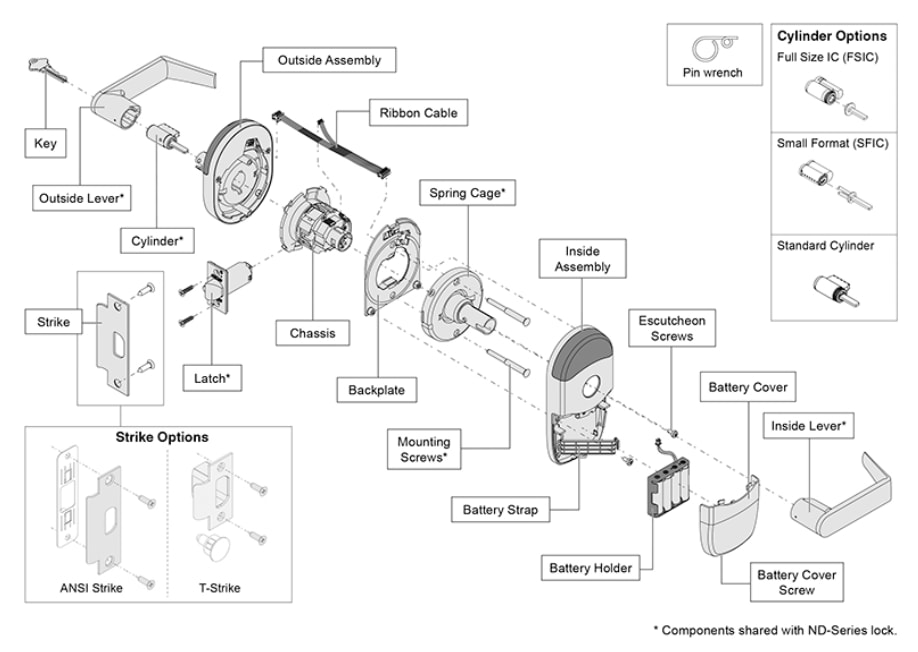
In the graphic above, you can see one of Schlage’s primary wireless locks, the NDE cylindrical lock, with details of the lock mechanism inside of it. The electronics panel is just added as an easier unlock method. For the easiest installation process, simply check to see what sort of lock you currently have on your door (cylindrical, mortise, etc.) and replace it with the equivalent wireless. This way, you won’t have to cut into your door.
How to Purchase the Right Wireless Lock
The simplest solution when installing a wireless lock is to go with the lock that fits the lock hole in your door. For example, if you have a mortise lock in your door, it is recommended to select the Schlage LE mortise lock, while if you currently have a cylindrical lock, the NDE cylindrical lock would be the most suitable solution. Choosing the right lock has a great impact on the simplification of the installation process.
It’s also important to note that not every door works with every lock — for Schlage, for instance, if your door is 1 and 3/8” thick, you’ll need to purchase spacers for the door to ensure that the lock can function properly. In addition, there are multiple lengths of cylinders (1”, 2”, etc.) that work for different doors, so you’ll want to measure it out on your door, and ensure that you communicate this fact to get the appropriate size.
Installing the Wireless Lock
When installing the lock, you’ll want to ensure both the electronics and mechanical components are in place and functioning well together. For instance, the cylinder has to be properly inserted into the torque mechanism, and the handles have to be oriented properly. The handle with the optional manual key cylinder should be facing the outside, unless it is a door that locks from the outside. There are different considerations for the different locks.
Take a look at the step-by-step instructions below to learn how to connect wireless locks to your Kisi access control system.
Be sure to unplug the controller before wiring anything. To integrate your electric strike lock with Kisi, you need:
- Kisi Controller Pro 1
- Allegion Schlage NDE Wireless Lock
- Allegion Schlage GWE Gateway
- Small flathead screwdriver
Hardware Setup
- First, you will need to wire the gateway to the controller.
- Identify the RS-485 ports on the bottom left side of the controller.
- Wire the GND port of the gateway to the GND port of the controller.
- Wire the Tx- port of the gateway to the A port of the controller.
- Finally, wire the Rx+ port of the gateway to the B port of the controller.



- Connect the gateway and the controller to power. The order in which you do this does not matter.
For more information on Schlage Hardware, check out this guide.
Software Setup
- Follow the instructions in this guide to register your locks through Allegion Engage. You need to do this to begin connecting wireless locks to the Kisi system.
- At this point, the gateway should be wired to the controller, everything should be powered on, and the gateway and wireless locks should be visible in the Engage mobile app.
- Now, sign in to Kisi.
- Navigate to ‘Places’ and select the place you want to configure the wireless lock for.
- Click on ‘Doors’ and ‘Add Door’. Define the name and add a description for your new door.
- Click on ‘Add’.
- Navigate to ‘Hardware’ in the left-hand menu and select ‘Controllers’.
- Select the controller that has the gateway wired to it.
- Scroll down to the list of ‘Inputs’. If your wireless lock is connected, it will automatically appear there. Select it.
- Under ‘Search door’, select the door you just created.
- Click on ‘Unlock Duration’ and select how long you would like the door to remain unlocked after credentials are presented.
- Click on ‘Save’.
You can now control the wireless lock with the Kisi system and access additional functionalities.
Wireless Locks and Access Control – A Case Study
Wireless locks sometimes come with off-the-shelf unlocking methods. However, most are configured to be compatible with modern access control, while the unlock method will depend on the access provider you choose and your facilities’ needs. In this section, we’ll cover two unlock methods and look at a particular use case with Allegion wireless locks and Kisi access control. Check out our guides for more details on NFC and Bluetooth wireless locks.
Out-of-the-Box Unlocking
Allegion locks are generally built to be integrated with other access systems, meaning they don’t offer too many off-the-shelf solutions. Still, they often come with NFC access cards for installation and general access purposes. These wireless locks have NFC and Bluetooth sensors inside and can read most card protocols and communicate with most handheld electronics.

For enhanced security and better access control and management, we recommend integrating them with a modern, cloud-based access control system like Kisi.
Unlocking With Kisi Access Control
Modern access control apps eclipsing the demand for wireless locks in commercial settings. Kisi's system and the software integrations it supports enable you to unlock all connected electronic and wireless locks in your office with your mobile phone. Many companies implement mobile access due to the convenience of the unlocking experience. This way, users can avoid juggling between various unlock methods and taking care of multiple credentials, leaving them with one less thing to worry about during busy office hours.
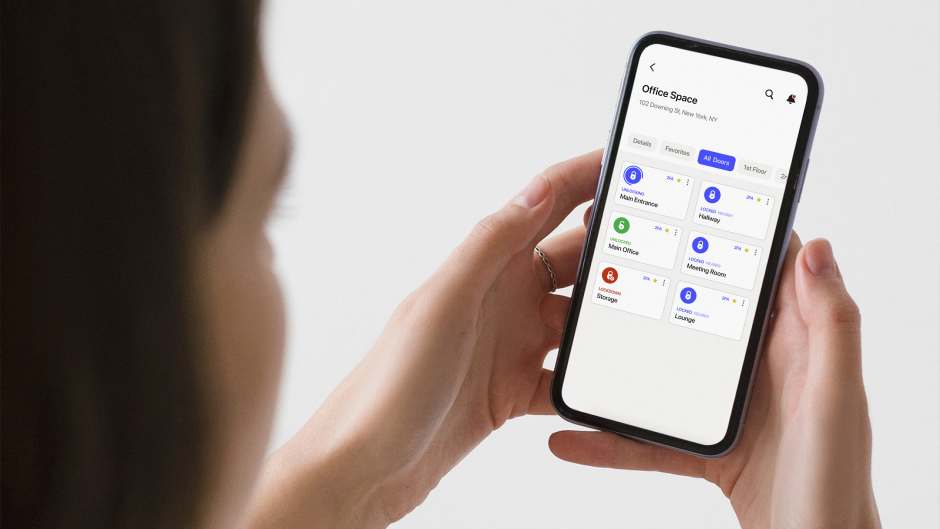
Save time. Enhance security.
Modernize your access control with remote management and useful integrations.
Continue learning

