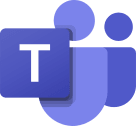Microsoft Teams
A step-by-step process on how to use Kisi Webhooks with Microsoft Teams for alert functionality.
Step 1: Setup the Integration on Kisi Platform
Connecting Kisi webhooks to Microsoft teams will allow you to automate getting alerts for events on your specified channel. Automatically get notified when an event occurs on your application.
1. Sign in to Kisi
2. Under Organization Setup, click on Integrations
3. Under Setup, click on Integrations and then Add Integration
4. Enter a suitable name for your integration, and choose Event Webhook from the Type dropdown menu
5. In the URL field, enter the Event Webhook Url (which we shall create later)

6. For the Event Types field, choose the type of events you'll like to monitor from the drop-down. From the image above, events such as integration destroy, alert policy create has been chosen. You can choose as many events as you want from the exhaustive dropdown list.
7. Click on save when done to register your changes.
Step 2: Build Microsoft Webhooks & Connectors
Prerequisites
You must have a Manager or Administrator IT Glue role to configure workflows.
Steps
1. In Microsoft Teams, select a team and a channel for that team (the channel you want notifications sent to).
2. Click the ellipsis icon on the right side of the highlighted channel name.
3. From the More Options menu, click Connectors.

4. Navigate to Incoming Webhook connector and click Configure.

5. Provide a name for the webhook a name and a custom icon. Then, click Create.

6. Click on the Copy icon next to the webhook URL.

7. The URL copied here is the Event Webhook Url which would be entered in Stage 1, Step 5.
Step 3: Result
Now that the webhooks have been setup on your Microsoft teams channel and connected to the Kisi Integrations, you can expect to see a message on the channel any time an action specified in the webhook is triggered.