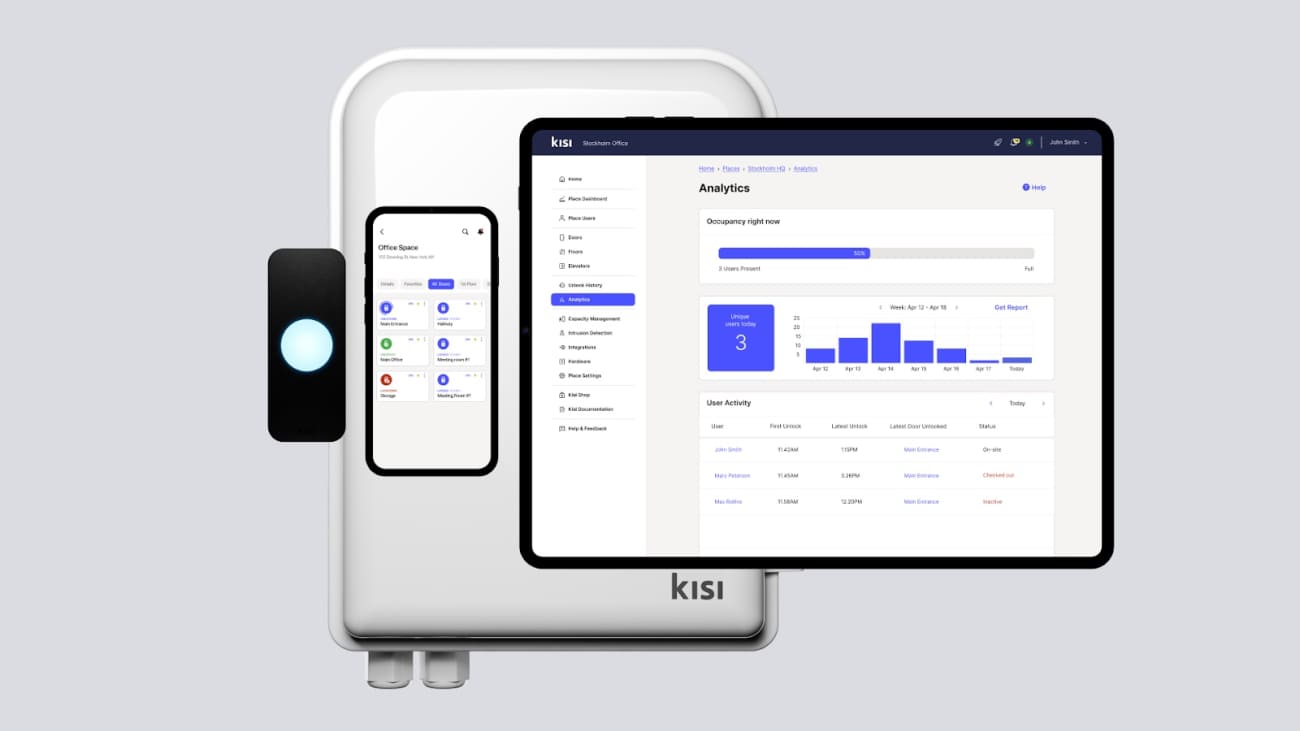Security cameras are an essential component of modern surveillance, providing visual monitoring and recording capabilities for enhanced security. Advanced access control systems like Kisi integrate seamlessly with smart cameras, like Cisco Meraki’s cameras, creating a comprehensive security and surveillance solution. The integration offers synchronized management of access control and video surveillance, empowering you to efficiently monitor and control physical security within your organization.

What are cloud cameras? #
Surveillance cameras that can connect to cloud servers are called ‘cloud cameras.’ Leveraging cloud technology, these cameras provide a range of features and benefits for remote monitoring, management, and storage of video footage, making them the perfect addition to your modern access control system.
Cisco Meraki’s smart cameras are cloud-based and often integrated with access control. With features like live monitoring, remote access, video analytics, and clear HD footage, Meraki cameras are a future-proof upgrade for efficient and scalable video monitoring. Cisco Meraki cameras also feature seamless integrations with various applications, allowing for enhanced functionality and a more comprehensive security ecosystem.
Watch the video below for more information on Cisco Meraki cameras, their benefits, use cases, and installation tips.
How do cloud cameras work with access control systems? #
Integrating your cloud cameras and access control system gives you a more holistic approach to security, with real-time access monitoring, enhanced situational awareness, and data collection to help with investigating security incidents. This integration is critical to businesses and organizations that require enhanced security, like educational institutions, healthcare facilities, and government buildings.
Kisi’s integration with Cisco Meraki cameras gives you a unified physical security solution with a complete visual audit trail. From verifying that the person unlocking the door matches the credentials being used to investigating unauthorized access attempts.
When you link your Cisco Meraki cameras to key access points in your space, Kisi automatically syncs snapshots from your entry point camera, offering images of the moment the user operated the Kisi access device. Five to nine snapshots are taken and automatically logged in your Kisi dashboard.
In the event of an unauthorized access attempt, Kisi’s event history documents the user that attempted to open the door and the time stamp. It can also send an alert message and visual snapshots of the event using the clear Cisco Meraki image.
Using Cisco Meraki cameras with Kisi unifies physical security endpoints in one dashboard, improves event logs and audits with visual snapshots, adds more context to security-related events, and offers complete visibility for tailgating.
Integrating cloud cameras with access control #
To get your Cisco Meraki cameras integrated with Kisi, you need:
- Administrator access to your Cisco Meraki cameras
- Administrator access to your Kisi place
Enable API access #
- Sign in to your Cisco Meraki Dashboard as an Administrator.
- Under 'Organization', click on 'Settings'.
- In the ‘Settings’ page, scroll down to the ‘Dashboard API access’ section and check the box ‘Enable access to the Cisco Meraki Dashboard API’.
- Click on ‘Save Changes’.
Generate a Cisco Meraki API key #
- From the Cisco Meraki Dashboard, click on your email address in the top right corner and select 'My Profile'.
- Scroll down to the ‘API access’ section and click on ‘Generate new API key’.
- Copy your Cisco Meraki API key from the popup window, and check the box 'I have stored my new API key'.
- Click ‘Done’.
Set up the integration in Kisi #
- Sign in to Kisi.
- Navigate to the place you want to set up the integration for.
- Select ‘Integrations’ and click on ‘Add Integration’.
- Enter a name, open the ‘Type’ dropdown, and select ‘Cisco Meraki’.
- Paste the Cisco Meraki API key that you previously obtained.
- Click ‘Add’.
- Check that the integration is enabled.
Note: A single integration is enough to add multiple cameras in the same Kisi organization.
Import cameras #
- In Kisi, you can only connect one door to a camera, but doors might have multiple cameras associated.
- On your Kisi place dashboard, click on ‘Hardware’ and select the ‘Cameras’ tab.
- Click on ‘Import Camera’ and select the name of the integration you created above.
- Fill out the requested information.
- Click ‘Import’.
Imported cameras will show in the list. When the associated door is unlocked, snapshots will be created and appear in the ‘Event History’. Events with snapshots are marked with a camera icon.
Integrate cameras with Kisi for seamless security #
See the full picture by integrating your cameras with Kisi. Contact us to swiftly monitor access points, prevent tailgating, and get visual insights.
Remotely review the footage for all important access events you get notified about, like a door being forced or propped open. Identify trends and vulnerabilities to prevent security breaches. Analyze suspicious behaviors and take corrective measures based on video evidence.